Data Visualization in R Programming: A Comprehensive Guide
In the world of
data science and analytics, the ability to visualize data is one of the most
powerful skills. Effective data visualization transforms raw numbers and
statistics into insightful stories, making complex datasets easier to
understand and analyze. R programming has long been one of the most popular
tools for data visualization due to its vast range of libraries and
flexibility.
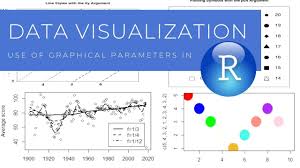 |
| DATA VISUALIZATION IN R |
In this guide,
we will explore the various aspects of data visualization in R, covering
essential libraries, basic to advanced plotting techniques, and some best
practices.
Why Use R for
Data Visualization?
R programming stands out for several reasons when it comes to data visualization:
Comprehensive Libraries: R has a wide variety of libraries tailored specifically for creating high-quality visualizations. Popular libraries like ggplot2, lattice, and plotly are frequently used by data scientists.
Customization: R allows for an exceptional level of customization, enabling users to fine-tune every detail of a chart or graph.
Statistical Integration: Since R is primarily a statistical programming language, it naturally integrates statistical functions into your visualizations, making complex analysis much easier.
Reproducibility: Visualizations in R are easily reproducible, which is crucial when you’re working with different datasets or sharing your analysis with others.
Key Libraries
for Data Visualization in R
1. ggplot2
Perhaps the most
widely-used R package for data visualization, ggplot2 follows the "Grammar
of Graphics" concept. It provides an elegant and flexible way to build
visualizations layer by layer.
- Installation: You can install ggplot2 by running:
install.packages("ggplot2")
- Basic Usage:
library(ggplot2)
data(mpg)
ggplot(data =
mpg, aes(x = displ, y = hwy)) + geom_point()
In this simple
scatter plot, we’ve visualized how engine displacement (displ) affects highway
miles per gallon (hwy).
2. plotly
Plotly is an
excellent library for creating interactive visualizations. It’s often used for
building dashboards and web-based visualizations.
- Installation: Install plotly with:
install.packages("plotly")
- Basic Usage:
library(plotly)
p <- plot_ly(data
= mtcars, x = ~mpg, y = ~wt, type = 'scatter', mode = 'markers')
p
3. lattice
The lattice
package is another powerful visualization library that is great for creating
multi-panel plots.
- Installation:
install.packages("lattice")
- Basic Usage:
library(lattice)
data(iris)
xyplot(Sepal.Length
~ Petal.Length | Species, data = iris)
Basic Plots
in R
1. Bar Plots
Bar plots are
useful for displaying categorical data with rectangular bars representing
different groups.
- Example:
data(mtcars)
barplot(table(mtcars$cyl),
main="Number of Cars by Cylinders", col="blue")
In this example,
a simple bar plot displays the count of cars by their number of cylinders.
2. Line
Charts
Line charts are
used for showing trends over time or continuous data.
- Example:
data(economics)
ggplot(economics,
aes(x=date, y=unemploy)) + geom_line() + labs(title="Unemployment Over
Time")
3. Histograms
Histograms help
in visualizing the distribution of continuous data.
- Example:
ggplot(mtcars,
aes(x=mpg)) + geom_histogram(binwidth=2, fill="green", color="black")
This example
plots the distribution of mpg (miles per gallon) across different cars.
Advanced Data
Visualization Techniques
1. Faceting
Faceting allows
you to create multiple plots, each representing a subset of the data. In ggplot2,
faceting can be done easily using facet_wrap() or facet_grid().
- Example:
ggplot(mpg, aes(x
= displ, y = hwy)) +
geom_point() +
facet_wrap(~ class)
This creates a
grid of scatter plots, each one representing a different class of car.
2. Heatmaps
Heatmaps are
useful for visualizing matrix-like data or the relationship between two
variables.
- Example:
data(mtcars)
heatmap(as.matrix(mtcars),
scale="column", col=heat.colors(256))
3. Interactive
Visualizations with Plotly
Interactive
visualizations can be created using plotly. Users can zoom, pan, and hover over
data points to get more information.
- Example:
p <- plot_ly(data
= mtcars, x = ~mpg, y = ~hp, type = 'scatter', mode = 'markers')
p
Best Practices for Data Visualization in R
Know Your Audience: Always tailor your visualizations to your target audience. Business users may prefer clean and straightforward visuals, while data scientists might appreciate more complex plots with statistical insights.
Avoid Overcomplicating: Keep the design simple and focus on clarity. Overly complex visuals can confuse the audience.
Choose the Right Plot: Always choose a plot type that best represents your data. For example, use bar charts for categorical data, line plots for trends, and scatter plots for correlations.
Label Clearly: Always label your axes and include legends where necessary to ensure that your audience can easily interpret your visualizations.
Color Selection: Use colors wisely to differentiate groups in your data, but avoid using too many colors, which can make your plot hard to read. Ensure accessibility by using colorblind-friendly palettes.
Test Interactive Visuals: If using interactive plots, always test how they work on different devices and platforms to ensure they provide a smooth user experience.
Conclusion
R programming
offers an incredibly powerful suite of tools for data visualization. From basic
plots to advanced, interactive charts, R gives you everything you need to bring
your data to life. By mastering libraries like ggplot2, plotly, and lattice,
and by following best practices, you can create meaningful and insightful
visualizations that drive better decision-making.
Whether you are
a beginner or an experienced data scientist, the flexibility and depth of R’s
visualization capabilities make it an essential tool in any data professional’s
toolkit.






0 Comments